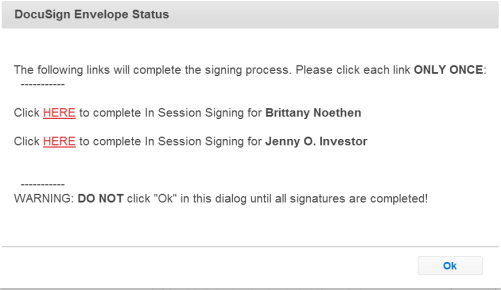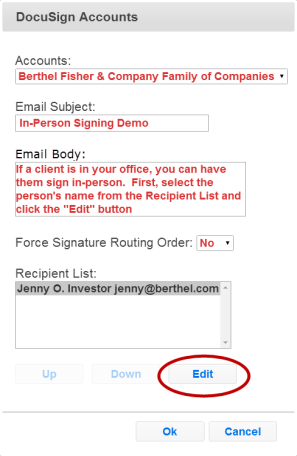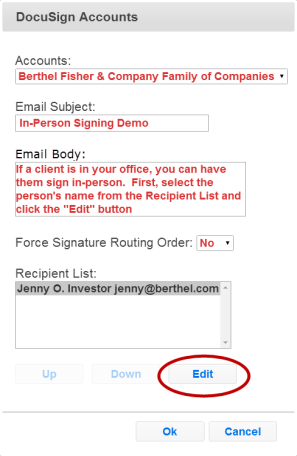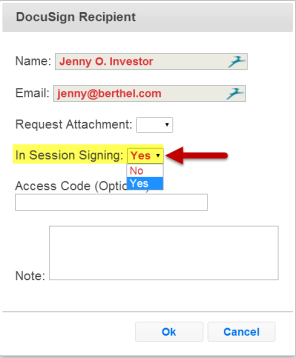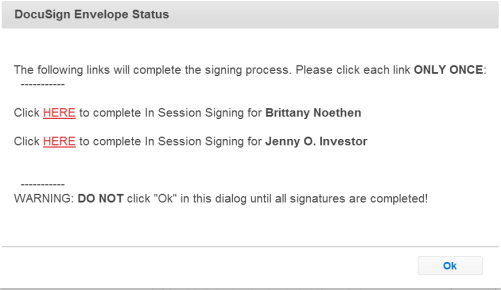In-Person Signing Experience
You can use DocuSign with clients if they are in your office. The process works the same way as when you sent documents out for remote signing. To initiate an in-person signing experience, do the following:
- Assign each of the signers to all of the required signature fields in the LaserApp forms.
- Next, click on the "Send to DocuSign" Button in LaserApp Anywhere.
- The DocuSign Accounts pop-up (Figure 1) will display. Fill it out as usual, then click on the email address of the Recipient and click on "Edit".
- This opens the DocuSign Recipient pop-up window (Figure 2). For the selected Recipient, you can change In-Session Signing from No to Yes.
- Repeat this process for each signer that is present. If you have a mix and some signers are present and other are remote, you can just indicate for each signer whether their experience will be in person or remove.
- Figure 3 shows the DocuSign Envelope Status pop-up window. This window displays a link for each signer whom you have designated as a in-session signer.
- Click on the link and have the signer complete the documents on screen.
Note: Warning: Do not click "OK" to close the window until all signatures have been completed. Once you close the window, the links will no longer be available to you.
Figure 1
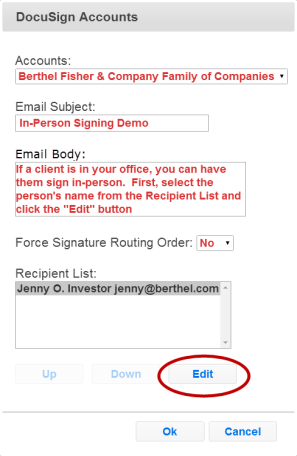
Figure 2
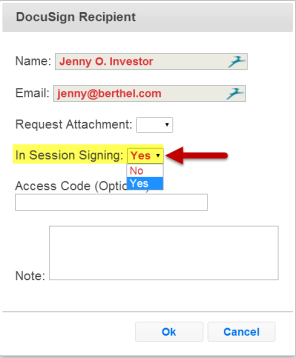
Figure 3