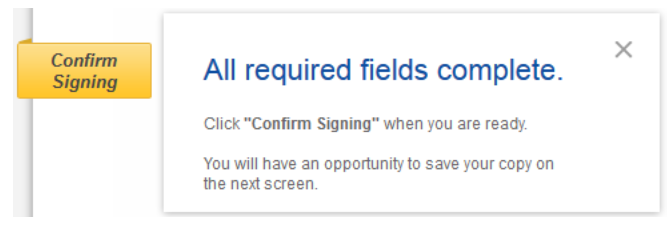
When you have completed adding information to all the required tags in the envelope, the indicator arrow changes to a box that says Confirm Signing and a message box appears around the box.
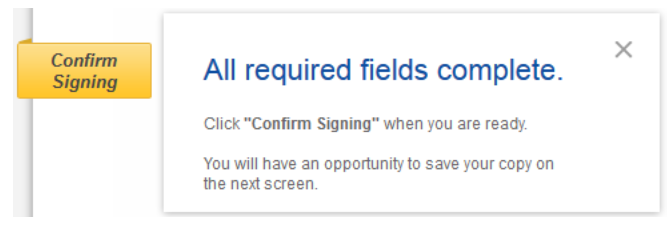
You can stay and review the document and make any changes to the information you have added and add information to other tags. After you are done reviewing the document, click the Confirm Signing indicator.
Your signing information is saved and a message window stating that you have completed your documents appears over the document.
You are given the option of downloading a PDF copy of the documents or printing a copy of the documents.
Additionally, you can sign up for a free DocuSign account and save the document in your account.
You can close the message window by clicking the X icon in the upper right corner.
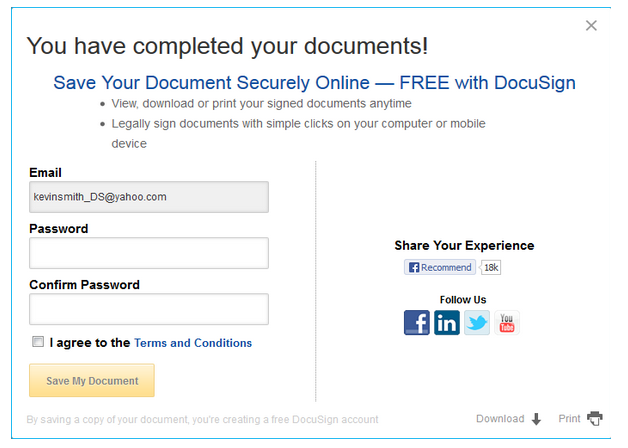
After closing the message window, the browser displays a website designated by the sender.
Congratulations! You have successfully completed electronically signing your documents.
When all the documents in the envelope are completed, you will receive an email confirming that all parties have completed signing the envelope and giving you the option to download a PDF copy of the documents.